Best Miro Converter Alternative for Video Conversion, WebM Conversion with Advanced Parameter Settings
Miro Video Converter is a well-known freeware and a donationware for for WebM conversion. It provides simple way to convert almost any video including AVI, H.264, MOV, WMV, XVID, Theora, MKV, FLV to MP4, WebM (vp8), Ogg Theora. It also optimized video for lots of devices such as Samsung Galaxy (S/SII/S Plus/Nexus/Note/Infuse/Epic Touch/Tab), Apple iPod classic/nano/touch/iPhone 5/iPhone 4/iPad 3/Apple TV, PSP, Kindle Fire, etc. Miro can work on Windows 8, Windows 7, Windows Vista, Windows XP, Mac OS X v10.5(Leopard), 10.6(Snow Leopard), 10.7(Lion), and 10.8(OS X Mountain Lion).
The all-in-one Miro even enables users to convert, download and play any format video, share Your Media on your Network. However, it is still far from perfect for many limitations.
Miro Limitations
- No advanced options for trim, crop, merge or split video
- No advanced options for adding text/image watermark to output video
- No advanced options for adjust video effect like brightness, satuation, volume
- No advanced options for adjust video parameter like audio video bitrate, video resolution and thus cannot control/justify output video file size
- No advanced options add, insert and embed subtitles
- Cannot add or load certain video files including AVCHD MTS, MXF, F4V, OGM, BIK, M2TS, RMVB, RM, TP, TR, WTV, MOD, TOD, 3D movies for play and convert
- Cannot download videos from YouTube, Dailymotion, Vimeo, BBC, etc
- Conversion process is quite slow as it is not optimized by NIVIDA CUDA, AMD, Multithreading.
Introduce the Best Miro Alternative
Visit step-by-step guide to convert video to WebM with Miro Video Converter alternative – Aiseesoft Total Video Converter.
No.1: Miro Video Converter Alternative – Aiseesoft Total Video Converter
Aiseesoft Total Video Converter is the best Miro Video Converter alternative and Miro Video Converter replacement to help you convert video to other popular formats, such as WebM, WebM HD, MP4, MKV, WMV, AVI, H.264/MPEG-4 AVC, FLV, 3GP, DivX, VOB and HD video etc. The Total Video Converter is also multifunctional video editor software comprising functions of trimming video, cropping video playing area, watermarking video, joining video clips, etc. This Total Video Converter provides super fast conversion speed with the NVIDIA® CUDA™ and AMD APP acceleration technology, and multi-core processor.

No. 2 Miro Video Converter Alternative – Wondershare UniConverter for Mac
Wondershare UniConverter (Video Converter Ultimate) for Mac is the all-in-one Miro Alternative that lets you rip DVDs (including those with copyright protection), convert video and audio files, copy & burn DVDs, and instantly download online video. Do it all in one place and do it faster.
Key Features
- Convert any video to WebM, HD WebM
- Convert video & audio to and from AVI, WMV, MP4, MOV, FLV, MKV etc.
- Rip & copy DVDs and burn any video to DVDs;
- Download web videos quickly and easily;
- Enjoy media files on iPad, iPhone, iPod, PSP etc.
- Create 3D movies from any 2D video on Mac now!
- Buit-in Video Player to play any format videos
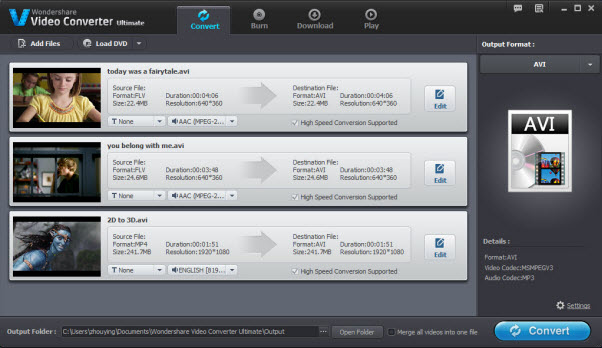
Step-by-Step Guide to Convert Video to WebM with Miro Video Converter Alternative – Aiseesoft Total Video Converter.
Prepare: Free download Total Video Converter
Free download Total Video Converter (For Windows, For Mac). Install and launch the program.
Step 1: Load files to Total Video Converter
Click “Add Video” button to add files to Total Video Converter for convert. Or you can simply drag and drop your files to program interface.

Step 2: Choose WebM as output video
Click “Profile” Drop-down. Choose “Webm – WebM Video (*.webm)” from “General Video” category or “WebM – HD WebM Video (*.webm)” from “HD Video” category. Or you simple search with keywords “webm” in the profile search box to loacate the WebM video profile.
Step 3: Edit for output WebM video
The ideal Total WebM Converter also provides advanced functions for you to edit video before converting the video to WebM video format.
-
- “Trim” function is for you to trim wanted video clip by setting the start time and end time.
- “Crop” function is for you to cut off the black edges of the original movie video.
- “Effect” function is for you to customize video like adding watermark, artistic effects.
- “Settings” function is for you to customize audio and video bitrate, video framerate, video resolution ,video aspect ratio, audio sample rate.
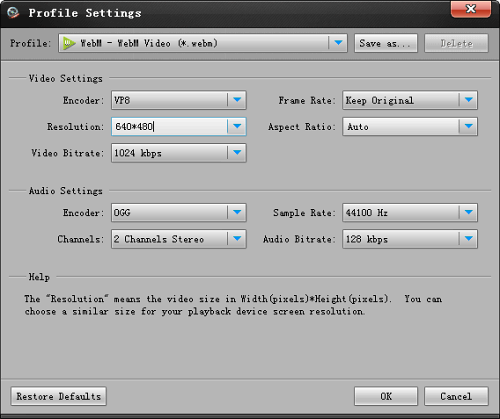
- You can also join several chapters into one by selecting video files and click on “Merge” button below task list.
Step 4: Start WebM Conversion
Click “Convert” button to finish converting video to WebM, WebM HD format.