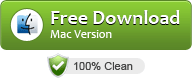Download YouTube and Any Online Videos on Mac OS X Mountain Lion
Overview:
Keepvid is famous for downloading and saving any video from YouTube, DailyMotion, Google Video, Megavideo, Metacafe, iFilm and Vimeo. It’s a pity, however, video files from Keepvid online and ad-free Keepvid desktop are saved in FLV video format, which is not natively supported by Mac, Snow Leopard, OS X Lion and Mountain Lion and video quality is usually inferior to videos files downloaded in MP4 format. Though Keepvid desktop program can download and convert video in batch, unfortunately, it is incompatible with Mac as it requires Microsoft .Net.
Then, what is the best online video downloading app for download online videos to play or edit on Mac OS X or transfer to Apple devices to enjoy on the go? This article will introduces 4 popular online video downloader for Mac, Snow Leopard, OS X Lion and Mountain Lion which work better than Keepvid for Mac and a step-by-step guide to download and save YouTube videos on Mac, Lion and Mountain Lion with Xilisoft Online Video Converter.
Best YouTube Downloader for Mac (Mountain Lion)
- NO.1: Online Video Converter for Mac
- NO.2: AllMyTube for Mac
- NO.3: Leawo YouTube Downloader for Mac
- NO.4: Miro 5 for Mac
Online Video Converter is tested to be the most workable, fastest YouTube downloader for Mac Mountain Lion with downloading and converting in one step features. What’s more, Online Video Converter is more cost-effective than the other 3 programs and the developer has a policy of 60-Day Unconditional Money-Back Guarantee.
No. 1 Online Video Converter for Mac
Online Video Converter for Mac is the best Keepvid for Mac app which provides you with the easiest method to download YouTube videos in HD (high-definition 720p, 1080p, and 2k), ultra high definition (4K), 3D video and stand definition for Mac users.
With Online Video Converter for Mac, you can also batch download video in MP4 format from popular video sites like Facebook, Google Videos, BBC, Dailymotion, etc. Playing and editing online videos on Mac as well as playing online videos on iPad, iPod, iPhone are so easy now.
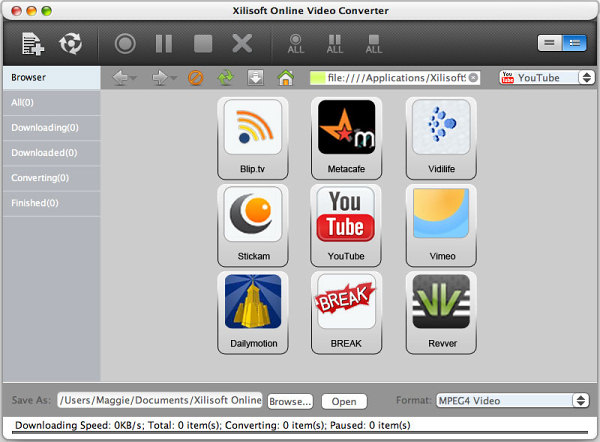
No. 2 Wondershare AllMyTube for Mac
Wondershare AllMyTube for Mac is an all-in-one app, which features as a professional online video downloader and a powerful video converter. It enables you to download videos from hot video sharing websites, like YouTube, Facebook, Metacafe, Vimeo, BBC, Daily motion, Goolge video etc. and convert the downloaded videos to almost all popular video formats. The online video downloader can download YouTube videos in HD (high-definition 720p, 1080p, and 2k), ultra high definition (4K), 3D video and stand definition for Mac users. Besides, AllMyTube for Mac is also a video player and manager. The built-in video player allows you to enjoy FLV, MP4, WebM videos on Mac cozily. The Library helps you manage videos orderly.
Key Features
- Download videos from YouTube and other video sharing websites in batch.
- Convert HD & standard videos to all kinds of video formats and fit them on devices
- Play downloaded video instantly, with an on-board video player.
- Now supports OS X 10.8 Mountain Lion.
Click here to visit step-by-step guide to download and save YouTube videos on Mountain Lion with professional Wondershare AllMyTube for Mac
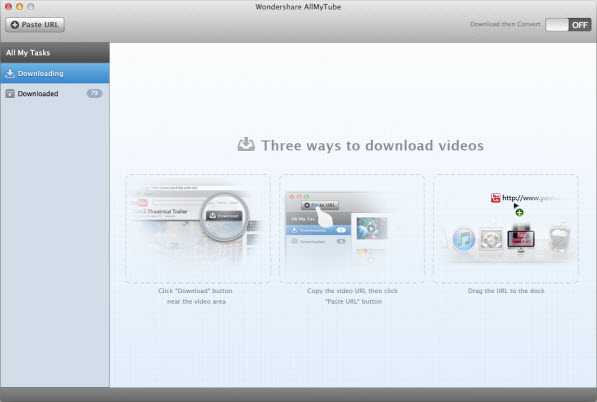
No. 3 Leawo YouTube Downloader for Mac
Leawo YouTube Downloader for Mac is specially designed for Mac users and YouTube fans to download YouTube FLV videos and convert YouTube videos and local FLV videos to AVI, H.264/MPEG-4 AVC, MPEG-4, MP4, DivX, XviD, 3GP videos for playing on Mac, iPod, iPhone (even the newest iPhone 4), Apple TV, Zune, PSP, PS3 and watching your favorite YouTube videos anytime anywhere.
Key Features
- Convert YouTube videos to AVI, H.264/MPEG-4 AVC, MPEG-4, MP4
- Convert local FLV videos to H.264/MPEG-4 AVC, MPEG-4, MP4 or other video formats
- Now supports OS X 10.8 Mountain Lion.
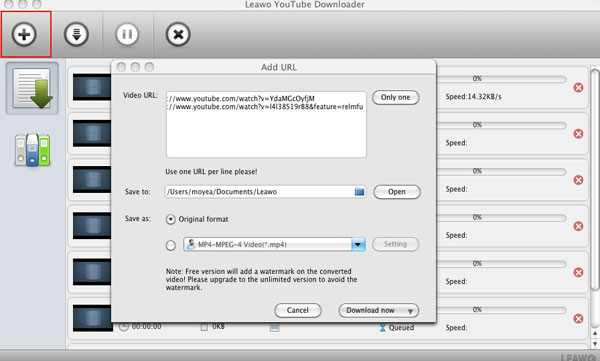
No. 4 Miro 5 for Mac
Miro is a free and open-source music player, video player, converter, and torrent downloader. It can sync to Android phones and tablets and other devices. Buy music and apps from Amazon and Google right in the app. Miro is a free alternative to iTunes with more flexibility.
Key Features
- Works with your current iTunes music library, easy to switch from iTunes to Miro
- Converts and syncs to Android & Kindle Fire
- Buy Music and Apps inside Miro from Amazon MP3 Store and Google app stores
- Download and play almost any video: Miro plays almost any video or music format and downloads from YouTube, podcasts, Amazon, and bittorrent.
- Ultra-fast torrent downloading

Step-by-Step Guide on How to Download Online and YouTube videos on Mac with Keepvid for Mac Alternative – Online Video Converter for Mac
PrePare: Free Download Online Video Converter for Mac
Install and launch the software.
Step 1: Browse YouTube.com in the embeded web browser of Online Video Converter for Mac
Click YouTube icon to start browse YouTube.com in the embeded web browser. Find the video that you want to download and play it.

Step 2: Press on “Download” button to start download.
When the “Download” button change to green from gray. Press on the “Download” button.

Step 3: Customize download option
When you press on “Download” button in Step 2, the “New Download” button pops up. In the “New Download”, you can:
- Rename file name
- Choose download quality either 1080p, 720p, 480p, 320p, or 240p
- Change destination of downloaded video
- Change destination of downloaded video
- Set automatically convert format or “Do not Convert” if you do not want to convert the download video.
- To set automatically “Convert to Format”, click the format drop-down to choose desired audio or video. To download and convert YouTube to MP3 on Mac, choose format as “MP3-MPEG Layer-3 Audio”. To download and convert YouTube to MP4 on Mac, choose format as “MPEG-4 Video”

Step 4: Start Download and convert
When everything is set, press “OK” in the “New Download” windows to start downloading and converting.

Related Articles
How to play Blu-Ray on Mountain Lion?