Windows 11 has all the power and security of Windows 10 with a redesigned and refreshed look. It also comes with new tools, sounds, and apps. Every detail has been considered. All of it comes together to bring you a refreshing experience on your PC.
In mention of DVD burning, it’s a pity that Microsoft still did not include Windows DVD Maker for Windows 11. Though Windows Media Player enables you burn Video to Disc, but not a DVD, which only playable by some DVD player with no advanced playing options like customizing DVD like adding DVD menu, music track to DVD, etc.
So, to burn, create video to DVD awesome and playable in Windows 11, you need a professional DVD burner, creator for Windows 11. In this article, TechiSky introduces a powerful DVD Burner for Windows 11, also named DVD Creator for Windows 11 and a step-by-step guide on how to create, burn video to DVD in Windows 11.
Introduces the Professional DVD Burner for Windows 11
Wondershare DVD Creator is the best DVD Burner for Windows 11, DVD Creator for Windows 11. Only a few clicks, you can burn your videos, audios and images to create DVD awesome.
Key Features:
- Burn SD video to DVD
Burn video to DVD from all popular SD video formats in Windows 10, including AVI, MP4, MPG, MPEG, 3GP, WMV, ASF, RM, RMVB, DAT, MOV, etc. - Burn HD video to DVD
Burn HD video like MTS, M2TS(AVCHD H.264), TS(MPEG-2), HD MKV(H.264, MPEG-2 HD), HD WMV(VC-1), HD MOV(H.264, MPEG-4), etc. - Create photo DVD slideshows
Create photo DVD slideshows in Windows 10 from pictures and inmages files BMP, JPEG, PNG, TIFF, GIF, etc. and combine photos and videos together to preserve your memories. - Create Blu-Ray Disc
Burn videos and photos in any format such as MP4, MOV, AVI, MKV to Blu-ray disc. - Editor built-in
The built-in editor in DVD Creator for Windows 10 lets you Rotate, crop and trim video files; adjust video brightness, contrast, saturation and other special effects; add image and text watermarks to videos; rotate photos, add text to photos, add photo transition effects and insert background music. - Customize your DVD with free DVD Menu templates
- Support burn video to DVD disc, DVD folder and ISO files and support popular video disc type including DVD–5 and DVD–9; DVD-R, DVD+R, DVD-RW, DVD+RW, DVD+R DL, DVD-R DL, DVD-RAM.
- Other features like real-time preview of DVD burning, adjust the volume of videos and background music for better effects, set the video aspect ratio as 16:9 or 4:3 to fit player screen size before burning.
- Fully compatible with Windows 11, Windows 10, Windows 8, Windows 7, Windows Vista, Windows XP.

How burn video to DVD in Windows 11?
Prepare: Download and install DVD Bunrer, Creator for Windows 11
Download DVD Burner for Windows 11. Install and and launch it.
The DVD Burner Windows 11 trial version will add a watermark to the output DVD with no functional difference from the full version. You can pay for registration code from the buy link built in the program.
Step 1: Add videos, audios or images to DVD Creator Windows 10
Press “Create a DVD Video Disc” or “One Click to Burn DVD” button to to open the program main window. Then you can simply add video, audio, or images files by drag and drop to DVD Creator Windows 10. Or you can click “+” Add pictures or videos button to add video, audios, photo files into the program. Added files will then be displayed as a medium size icon or “thumbnail” on the left hand side of the screen.

Step 2: Customize a DVD menu (optional)
Click “Menu” on the top of the program window, and then pick up your favorite template to customize it. And you can freely adjust buttons, frames, titles, and thumbnails as you want.

Step 3: Start burning DVD in Windows 11
Hit on the the “Burn” icon to access the “Burn” window. Insert a black DVD-R D5 or D9 as per your content capacity, and set the TV standard like NTSC or PAL. At last, click “Save” to start burning.
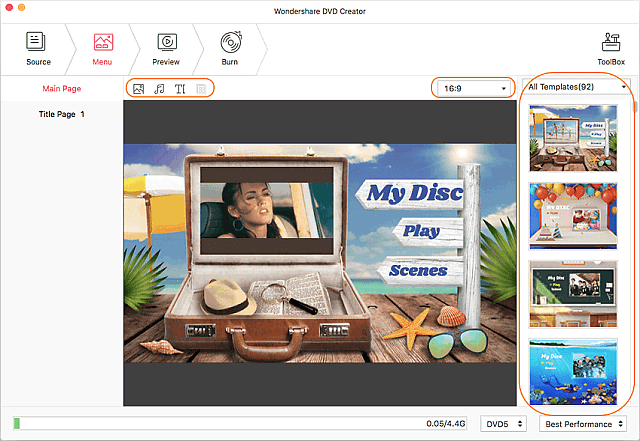
Resources
Microsoft File Recovery Alternative Windows 10/11
How to Convert PDF to TIFF on Win 11?

Is this compatible with Windows 11?
I have Wondershare DVD creator Version 6.5.5 I recently bought a new computer with windows 11 (going from windows 10). I cannot load my film clips, I receive this error. The following resources have been lost.
1. D:\A TRACIE’S NEW PC STUFF\VIDEO VIDEO CLIPS\VIDEO CLIPS MASTER\Star Lake – 2018 – 2019\2017 – 2 – Pine Street.MP4
2. D:\A TRACIE’S NEW PC STUFF\VIDEO VIDEO CLIPS\VIDEO CLIPS MASTER\Star Lake – 2018 – 2019\2017 – 3 – old camp 18 Pine Street.MP4
Any information on this version or problem would be greatly appreciated.
Thank you, Tracie
Tracie, sorry for the inconvenience. Please download the latest version here: Download DVD Burner for Windows 11.