Overview
FLAC is an audio coding format for lossless compression of digital audio. iMovie is a video editing software application developed by Apple Inc. for macOS, iOS, and iPadOS devices.
iMovie includes options to modify and enhance video and manipulate and enhance the audio of a project by reducing background noise and boosting audio levels of quiet clips. To add and import an audio clip or audio track to iMovie, your audio must be in iMovie supported audio format in AAC, AIFF, BWF, CAF, MP3, MP4, RF64, WAV. If you are trying to add and import FLAC in to iMovie, there is no option but to convert or transcode FLAC to iMovie supported AIFF, CAF or MP3, AAC.
This article guides you on how to convert FLAC to iMovie supported lossess AIFF, CAF or lossy MP3, AAC to import FLAC to iMovie.
How to Convert FLAC to iMovie supported lossess AIFF, CAF or lossy MP3, AAC to import FLAC to iMovie
Free Download Aiseesoft Video Converter Ultimate
Step 1 Add FLAC files to the Video Converter Ultimate
Click on “Add Video” button to Load your FLAC files. You can simply drag the FLAC files to the Video Converter.
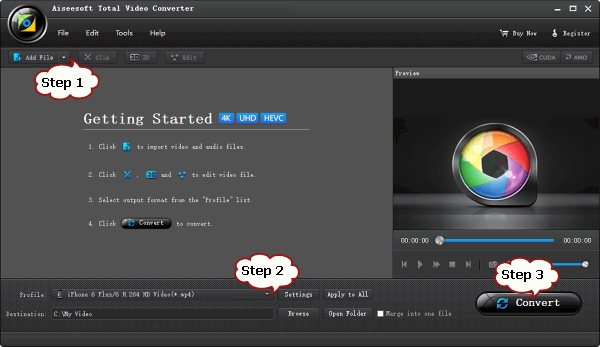
Step 2 Set output format
Since your FLAC files are lossless audio, if you want to preserve audio quality as much as possible, it is better to convert FLAC to AIFF. If quality is not a big concern, MP3 format is a better choice.
Take converting iMovie to MP3 for example. From the “Format” drop-down list, choose “MP3 – MPEG Layer-3 Audio(*.mp3)” from “Common Audio” category
Step 3: Start Conversion
Click “Convert” button to finish converting FLAC to iMovie support audio MP3, AAC, CAF AIFF, etc.
When the conversion process is finished, you will be able to add and import FLAC to iMovie for edit. It is that easy. Enjoy your editting.
Related Articles
How to Export iMovie to WMV, AVI, FLV, MKV, MOV in HD/SD?
How to Burn iMovie to DVD?
How to Export iMovie to MP3, WMA, FLAC?
Best File Format for iMovie

