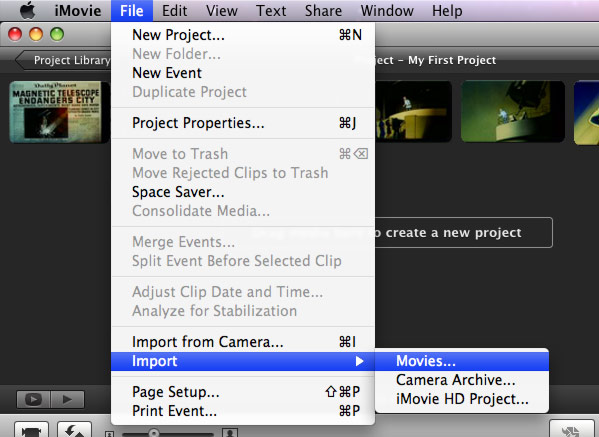Easy Solution to Convert and Import Canon VIXIA HF AVCHD MTS to iMovie
Although most of Canon VIXIA HF series Cameras are on the list of iMovie ’11 Supported Cameras, there is still difficulty in importing Canon VIXIA HF series Cameras AVCHD MTS movie to iMovie. Eventhough you are able to import Canon VIXIA HF to iMovie, you will find images appear distorted or jittery playback during playing.
So far for Mac users, the ideal solution to import Canon VIXIA HF AVCHD MTS to iMovie is to convert the AVCHD MTS to 1080p MP4 or 720p MP4 or 480p MP4 to edit with iMovie to enhance the recorded video.
The article introduces a powerful iMovie Converter and provide a step by step guide on how to import Canon VIXIA HF series to iMovie with almost no loss of video and tone quality.
This guide is applied to import most of the popular HD models of Canon VIXIA series, including the latest VIXIA HF M40, VIXIA HF M50, VIXIA HF S11, VIXIA HF S10, VIXIA HF S100, VIXIA HF20, VIXIA HF200, VIXIA HG21, VIXIA HG20, VIXIA HF M31, to iMovie ’11, iMovie HD on Mac OS X Tiger, Leopard, Snow Leopard, OS X Lion, and Mountain Lion.
Prepare: Run Bigasoft iMovie Converter for Mac
Free download Bigasoft iMovie Converter for Mac, install and run it.
Bigasoft iMovie Converter for Mac, a professional Canon VIXIA HF to iMovie converter, is especially designed to convert all kinds of movies including AVCHD, AVI, MTS, MKV, FLV, MOD, and more to iMovie Video MPEG-4, iMovie HD Video MPEH-4, iMovie MOV for fast import to iMovie on Mac OS X.
Step 1: Import Canon VIXIA HF AVCHD footage
Copy Canon VIXIA HF AVCHD footage to your computer. Then click “Add File” button to import this AVCHD MTS video to Bigasoft iMovie Converter. Or you can also drag your AVCHD video file directly to the main interface of Bigasoft iMovie Converter.
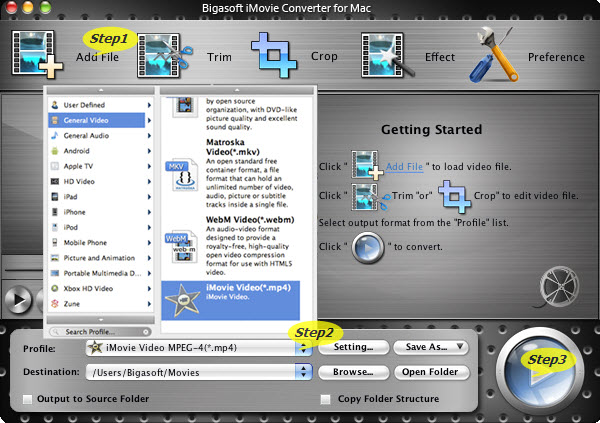
Step 2: Set iMovie MPEG-4 format
Click “Profile” button, then select iMovie Video MPEG-4(*.mp4) from the drop-down list. In order to import 1080p, 1080p24, 1080-line 50p/60p, 1080i, 720p to iMovie with almost no loss of video quality, you need to select iMovie HD Video MPEG-4(*.mp4) as output format. To get more perfect effect, press “Settings…” button to set high Resolution as you like.
Step 3: Convert Canon VIXIA HF AVCHD to iMovie
To finish converting Canon VIXIA HF AVCHD to iMovie compatible video format, just press “Convert” button.
Step 4: Import Canon VIXIA HF AVCHD to iMovie
Run iMovie, then import the converted AVCHD video to iMovie by clicking File > Import > Movies…