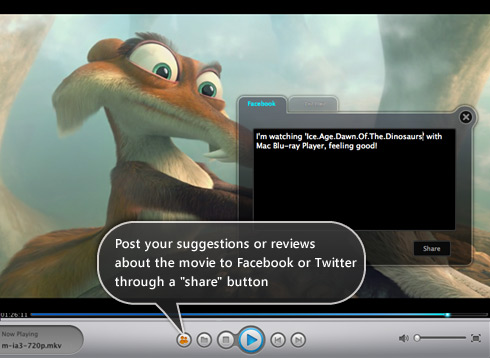Easy Get Blu-Ray Playback on Mountain Lion with or without Conversion
Overview:
Again, the release of new Mac OS X system, Mountain lion, did not deliver Blu Ray playback support. The lack of Mountain Lion for Blu-ray support doesn’t mean Blu-ray is dead. Blu-ray still has its place and Blu-ray is currently the best available format in terms of Picture Quality, as well as Audio Quality. It simply means that Mac users have come to terms with the fact that Blu Ray support on Mac is never coming and they will have to make other arrangements.
To get Blu Ray supported on Mountain Lion, there are two popular methods:
- Method 1: Convert Blu Ray to Mountain Lion supported MP4, H.264, MOV, M4V video formats;
- Method 2: Download Blu Ray Player for Mac OS X Mountain Lion Application.
Method one, ripping Blu Ray to Mountain Lion enables you to play, backup Blu Ray disc on Mountain Lion. It also enables you to add Blu Ray to iTunes on Mountain Lion to transfer to iPad, iPod, iPhone for enjoy on the go, even add to Apple TV for airplay to HDTV.
Method two enables you to play Blu Ray videos with Blu Ray quality on Mountain Lion without conversion, however, you will not able to add Blu Ray to iTunes to manage your blu Ray videos, and you cannot back up Blu Ray disc on Mountain Lion.
Method 1: Rip Blu Ray to H.264 MPEG-4 720p or MP4 1080p to play Blu Ray on Mountain Lion
Preparation: Free Download Leawo Blu Ray Ripper for Mountain Lion
Step 1: Load Blu Ray disc to Blu Ray Ripper for Mountain Lion
Drag-and-drop or click the Load DVD or Load BD button on the menu bar to start to import Blu-ray/DVD content to Blu-ray Ripper for Mountain Lion. You can import DVD disc/folder or Blu-ray disc/folder.
Tips:
1. When importing Blu-ray/DVD to this Blu-ray Ripper for Mac, you are provided with two content loading modes: Common mode and Specialmode.
2. Two modes provided for you to load Blu-ray/DVD content: Movie Mode and Episode Mode. Movie Mode means the program would automatically select the longest episode as the to-be-loaded content (mostly the main movie), while the Episode Mode would enable you freely select which episodes to load.
3. Blu-ray/DVD subtitle and audio could be selected after movies are loaded.
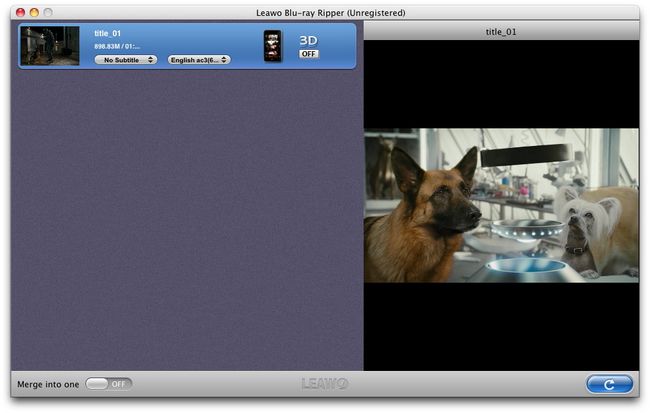
Step 2: Set output format
Click the clickable icon before 3D to set target output profile for your devices. Blu-ray Ripper for Mac Mountain Lion provides various output profile options for you to choose. You can search your profile in the profile frame or directly input your device name or your desired output profile into the profile search bar for quick profile setting.
To convert Blu Ray to Mountain Lion support MP4 720p or 1080p, select HD H.264 MPEG-4 AVC Video (*.mp4) from “HD Video” category.
Leawo Blu Ray Ripper for Mac also preset optimized video for Apple devices like iPad 3, iPad 2, iPod touch, iPhone 4S, iPhone 4, iPhone 3G/3GS. To play Blu Ray on the portable devices, choose the optimized format for the “Format” list.
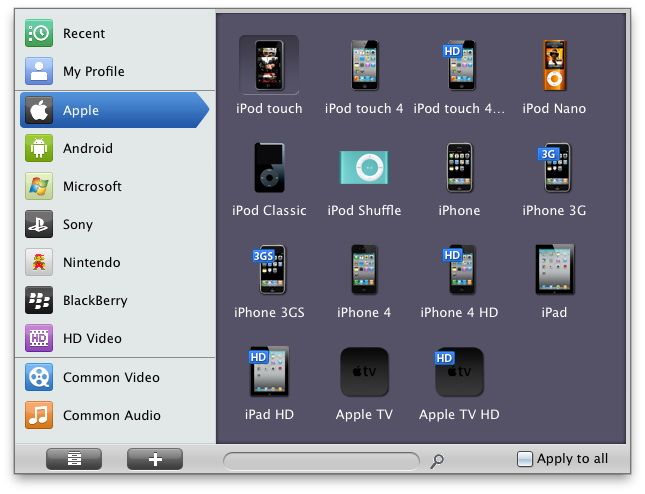
Step 3: Start ripping Blu-ray disc to Mountain Lion compatible HD MP4 format
Click on “Convert” button and Leawo Blu-Ray Ripper will start ripping.
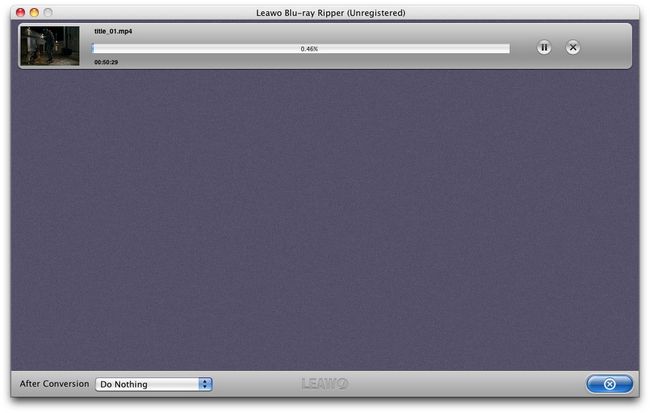
Step 4: Play the converted Blu Ray on OS X Mountain lion
Leawo Blu-Ray Ripper for Mac Resources
![]() Download Leawo Blu-Ray Ripper for Mac 27.40 MB
Download Leawo Blu-Ray Ripper for Mac 27.40 MB
![]() Buy Leawo Blu-Ray Ripper for Mac $49.95 (60 Days Money Back Guarantee)
Buy Leawo Blu-Ray Ripper for Mac $49.95 (60 Days Money Back Guarantee)
Method 2: How to Play Bur Ray on Mountain Lion without conversion?
Things you will need:
- Blu Ray Drive with USB driver above 2.0
You can buy a Buy Ray Drive in stores or from Amazon online. Connect the driver to a Mac via a USB connection. - Mac Blu Ray Player
Free download Mac Blu-ray Player and install it. Then directly drag Blu-ray Player.app to Application Folder.
Step 1: Insert and Open your Blu Ray disc
Insert your Blu Ray disc into the Blu-ray driver. Then open your BD by just pressing the “Open Disc” button and select the output path where the disc is to be stored.
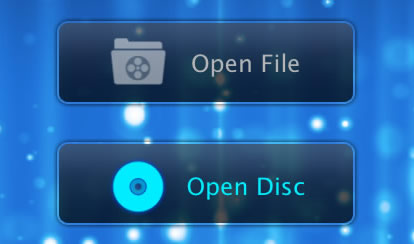
Step 2: Play Blu Ray disc on Mountain Lion
Now the high definition movie starts playing on your Mountain Lion.