Downloading and converting YouTube videos is not a difficult task as there are many free and paid YouTube downloaders or YouTube converters. By the help of YouTube downloader/graper/converter, you can easily download YouTube videos to enjoy offline. However, many people just find that after they downloaded YouTube videos by some free YouTube downloader/graper, there is no audio at all when playback. There is no sound also even the videos are downloaded by some paid YouTube downloader or converter.
To solve the problem of “no audio after downloading and converting YouTube videos on Mac or Windows PC”, you will need a professional YouTube downloader to take care of video downloading for you. This article introduces a professional YouTube downloader and guides how to download and convert YouTube videos.
If you want to download youtube videos and remove the audio from the downloaded youtube videos, visit this guide. If there is no audio or sound when playing YouTube videos online, refer Google YouTube support No sound on videos to have your problem solved.
If you have no audio in YouTube video playback on iPad/iPhone/iPod touch, try to mute and unmute with the button on the side of iPad/iPhone/iPod touch.
Introduces the Professional YouTube Downloader – Xilisoft Online Video Converter
Xilisoft Online Video Converter is professional YouTube downloader and converter which provides you with the easiest method to download videos instantly in HD 720p, HD 1080p, HD 2k, ultra high definition (4K), 3D video and stand definition with a single click from almost all popular video sharing websites like Facebook, Google Videos, Metacafe, eHow, Vimeo, MTV, BBC, Dailymotion, etc. and automatically convert the downloaded videos to almost all popular video and audio formats.
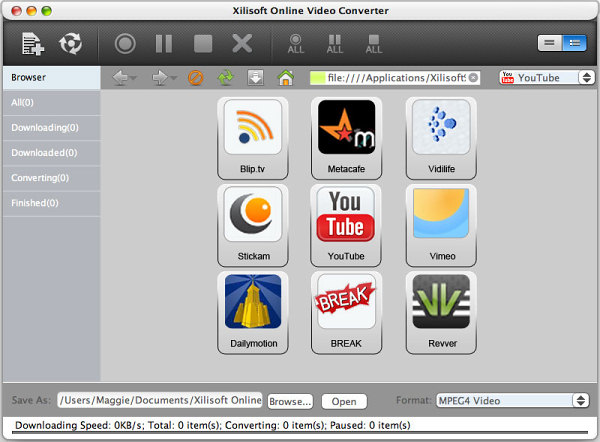
How to Download and Convert YouTube videos with audio
PrePare: Free Download Online Video Converter for Mac
Free download the latest Xilisoft Online Video Converter (for Windows, for Mac). Install and launch the program.
Step 1: Browse YouTube.com in the embeded web browser of Online Video Converter
Click YouTube icon to start browse YouTube.com in the embeded web browser. Find the video that you want to download and play it.

Step 2: Press on “Download” button to start download.
When the “Download” button change to green from gray. Press on the “Download” button.

Step 3: Customize download option
When you press on “Download” button in Step 2, the “New Download” button pops up. In the “New Download”, you can:
- Rename file name
- Choose download quality either 1080p, 720p, 480p, 320p, or 240p
- Change destination of downloaded video
- Change destination of downloaded video
- Set automatically convert format or “Do not Convert” if you do not want to convert the download video.
- To set automatically “Convert to Format”, click the format drop-down to choose desired audio or video. To download and convert YouTube to MP3 on Mac, choose format as “MP3-MPEG Layer-3 Audio”. To download and convert YouTube to MP4 on Mac, choose format as “MPEG-4 Video”

Step 4: Start Download and convert
When everything is set, press “OK” in the “New Download” windows to start downloading and converting.

Conclusion
Now, by the help of the professional Online Video Converter, you can download YouTube videos at no problem at all. There is no waste of time downloading YouTube videos with no audio or no video. And by the help of online video downloader, you can freely download videos from many popular video sharing sites as also such as Facebook, Google Videos, Metacafe, eHow, Vimeo, MTV, BBC, Dailymotion, etc.

