The U.S.-based video-sharing website Vimeo, provides lots of high-quality videos ready for watch online or download to local. Unlike YouTube, Vimeo allows its registered users to download videos from Vimeo but the number of video downloaded is restricted to 5 videos each day. We can wait to another day to download favoriate videos. However, many Vimeos users just found most of Vimeo videos are not available for download actually.
To download Vimeo videos without any limations, we can hire Vimeo Video Downloader program, ImToo Online Video Downloader or ImToo Online Video Converter.
About ImToo Online Video Downloader
ImToo Online Video Downloader provides you the best solution to batch download videos from Vimeo in HD 1080p or 720p or in SD 480p, 360p instantly and quickly on Windows PC (Windows 8 included) or on Mac (Mountain Lion included). Besides download Vimeo videos, the Online Viemo Downloader is also capable of downloading videos from many other online video sites in HD or SD like YouTube, Metacafe, Dailymotion, Break, Revver, Blip, Vidilife and Stickam.
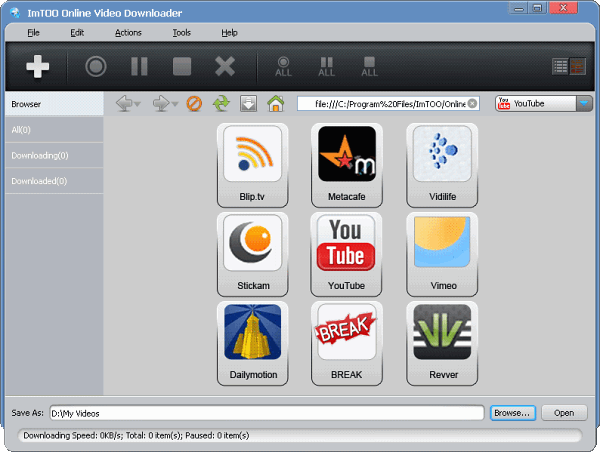
About ImToo Online Video Converter
ImToo Online Video Downloader offers one-step solution to download Vimeo videos in HD 1080p, 720p, SD 480p, 360p and convert to all most all popular video and audio formats including AVI, MPEG, MPG, MPEG-1, MPEG-2, MPEG-4, MP4, FLV, DivX, XviD, ASF, 3GP, 3G2, SWF, MP3, OGG, WAV, WMA, WMA Lossless, FLAC, ALAC, AIFF, ARM, etc. The Online Viemo Downloader optimizes video for many popular devices like iPod, iPhone, iPad, Apple TV, Zune, PSP, PS3, Surface, Nexus, Samsung Galaxy, etc.
What’s more, the online video downloader is also capable of downloading and converting videos from many other online video sites in HD or SD like YouTube, Metacafe, Dailymotion, Break, Revver, Blip, Vidilife and Stickam.

Step-by-Step Guide to Download and Convert Vimeo Videos on Windows (Windows 8 Supported) or on Mac (Mountain Lion supported)
PrePare: Free Download Online Video Converter
Free download Online Video Converter (For Windows, For Mac). Install and launch the software.
Step 1: Browse Vimeo.com in the embeded web browser of Online Video Converter for Mac
Click Vimeo icon to start browse YouTube.com in the embeded web browser. Find the video that you want to download and play it.
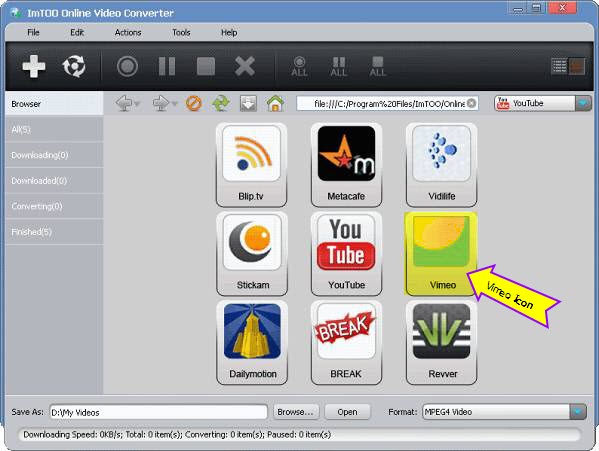
Step 2: Press on “Download” button to start download.
When the “Download” button change to green from gray. Press on the “Download” button.

Step 3: Customize download option
When you press on “Download” button in Step 2, the “New Download” button pops up. In the “New Download”, you can:
- Rename file name
- Choose download quality either 1080p, 720p, 480p, 320p, or 240p
- Change destination of downloaded video
- Change destination of downloaded video
- Set automatically convert format or “Do not Convert” if you do not want to convert the download video.
- To set automatically “Convert to Format”, click the format drop-down to choose desired audio or video. To download and convert YouTube to MP3 on Mac, choose format as “MP3-MPEG Layer-3 Audio”. To download and convert YouTube to MP4 on Mac, choose format as “MPEG-4 Video”

Step 4: Start Download and convert
When everything is set, press “OK” in the “New Download” windows to start downloading and converting.



Aρpгeciate the recommendation. Will tryу
it out.