Overview
Sometimes, you will need to download YouTube videos and edit the YouTube video in Final Cut Pro on Mac, Lion, Mountian Lion or in Avid, Adobe, Sony editing professional editing program on Windows.
YouTube video can be downloaded in FLV, MP4 and WebM format. Usually YouTube videos are downloaded in FLV format and in stand definition and in MP4 or WebM format in high definition 720p or 1080p. Neither of FLV, MP4 or WebM is editable format with Final Cut Pro and will need to convert to uncompressed video format Apple ProRes MOV for editing in Final Cut Pro.
To edit YouTube with Avid or Sony Vega, etc on Windows, we will need to convert YouTube FLV, WebM, MP4 to MP4 or ProRes.
You can follow the easy guide to download YouTube and convert YouTube to ProRes in order to edit AVIwith Final Cut and Avid. There is even no quality loss during the conversion.
Step-by-Step Guide to Download and Convert YouTube to ProRes on Windows and Mac
Free Download YouTube to ProRes Converter for Windows or for Mac. Install and launch it
The professional Bigasoft Total Video Converter, working as powerful YouTube to ProRes Converter, helps to fast download YouTube video in highest resolution maximally in 1080p and convert them to Apple ProRes MOV with high quality. YouTube to Apple ProRes also support converting between any video formats videos and convert various videos to ProRes including downloaded YouTube FLV, MKV, MP4, MPEG, muxed MPEG, Xvid, DivX, H.264, 3GP, WMV, MOD, TOD, WTV, WebM, AVCHD, HD and Web videos etc. What’s more, with the YouTube to ProRes Converter, you can easily trim video, join several videos into one, split videos, removing black edge of movie and more to best fit for your home video.
Step 1: Add YouTube Vidoes
If you have already downloaded YouTube video:
Click “Add File” button to import your downloaded YouTube video to this YouTube to ProRes Converter.
If you have not downloaded YouTube video yet:
Click the small triangle to the right of “Add File”, a drop down menu will pop up; select “Add YouTube Video…” to paste the YouTube URL and then click “OK” button, this YouTube to ProRes Converter will fast download YouTube video of the highest resolution maximally1080p YouTube video and the downloaded video will automatically appear in the main window of Bigasoft YouTube to ProRes Converter.
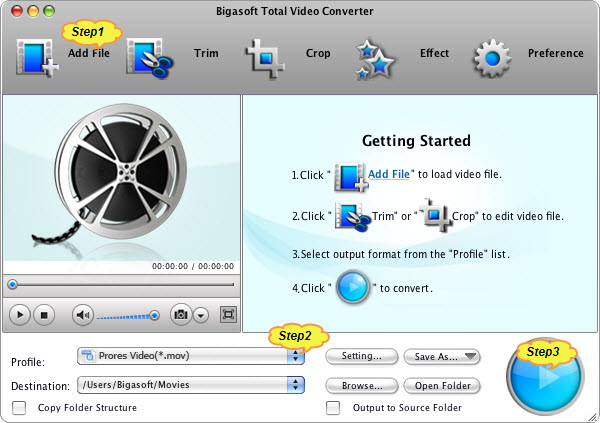
Step 2 Set output format as Apple ProRes (*.mov) output format.
Click the “Profile” drop-down. From “General Video” category set Apple ProRes (*.mov) as output format.
You can also simply search with keywords “prores” in the search box in the “Profile” drop-down to easily find Apple ProRes (*.mov) profile. The YouTube to ProRes Converter will convert YouTube to Apple ProRes 422 MOV with high quality.
Step 3 Convert YouTube to Apple Pro Res
Click the “Convert” button in the bottom of the program to start converting YouTube to Pro Res.
Downloading and Converting YouTube to ProRes is so easy with the help of YouTube to ProRes Converter. Happy converting and enjoy!

