WebM format features open-source, smaller file size and high-quality intended for use with HTML5 video by Google. YouTube now offers WebM videos as part of its HTML5 player experiment. All uploaded files with resolutions from 720p and above are encoded to WebM in 480p, 720p and 1080p. YouTube is committed to encode its entire portfolio of videos to WebM.
How to play WebM video on iPad, iPhone, iPod or on Apple TV if you download online videos in WebM from YouTube? This article will guide you step-by-step to convert WebM to iTunes supported MP4 to transfer to iPad, iPhone, iPod or on Apple TV. All Apple devices models are supported including iPhone 5, iPod touch 5 and iPad 3, iPhone 4S, iPhone 4, iPhone 3GS, iPhone 3G, iPad 2, Apple TV 2, Apple TV 3.
3 Easy Steps to convert WebM to iTunes and iPhone 5, iPod touch 5, iPad 3 or any other models of Apple devices on Windows/Mac
Prepare: Free download WebM Converter and launch it
Prepare: Free download WebM Converter and launch it
Install and launch it. The follow windows will pop up.
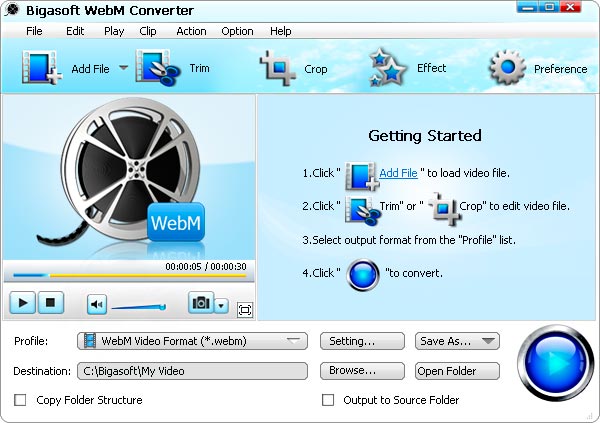
Step 1: Add WebM files to WebM to iTunes Converter
Click “Add File” button to load your WebM files to the WebM to iTunes Converter. Or simply drag and drop your WebM files to Webm Converter. Or drag and drop the folder where your WebM files are to the WebM Converter.
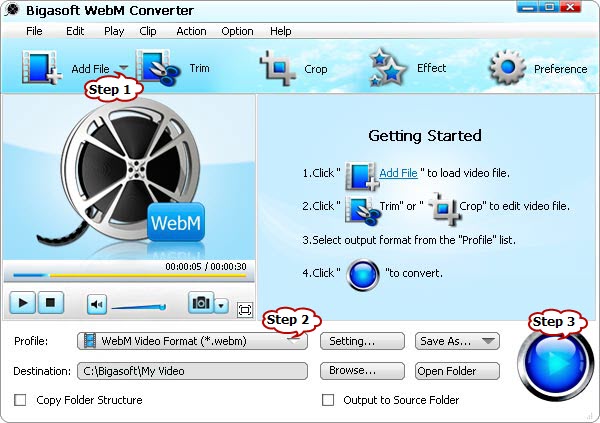
Step 2: Set iPod, iPad or iPhone supported video format
Click the drop-down button on the right side of the “Profile” to set optimized format for iPad, iPod, iPhone or Apple TV.
- To transfer WebM to iPad 3, iPad 2 or iPad 1, select iPad MPEG-4 Video (*.mp4) from the “iPad” category. To play 1080p/720p WebM on the new iPad 3, select iPad H.264 HD Video(*.mp4) from the “iPad” category.
- To transfer WebM to iPhone 5, iPhone 4/4S, iPhone 3GS, iPhone 3G, select iPhone MPEG-4 Video (*.mp4) from the “iPhone” category.
- To transfer WebM to iPod touch 5, iPod touch 4, iPod classic, iPod nano, iPod shuffle, select iPod MPEG-4 Video (*.mp4) from the “iPod” category.
- To transfer WebM to Apple TV, select Apple TV MPEG-4 Video (*.mp4) from the “Apple TV” category. To play 1080p WebM on the new 1080p Apple TV, select Apple TV H.264 HD Video(*.mp4) from the “Apple TV” category/
Step 3: Convert WebM to iPhone, iPad, iPod or Apple TV format
Click “Convert” button to finish converting WebM to iPhone 5, iPod touch 5, iPad 3 or others.
Step 4: Transfer WebM to iTunes and sync to iPad, iPhone, iPod or Apple TV
Start iTunes, and then choose File > Add File to Library to import the converted WebM files to iTunes or you also can simply drag and drop this converted WebM movie to the iTunes Movie Library. Then you can sync the convert WebM files to iPhone 5, iPod touch 5 and iPad 3, iPhone 4S, iPhone 4, iPhone 3GS, iPhone 3G, iPad 2, Apple TV 2, Apple TV 3 for video playback.

