iPhone 5 1080p Converter – Convert Video in HD to iPhone 5 Supported 1080p/720p HD MP4 or MOV
If you have video collections, why not watch them on iPhone 5? The screen of iPhone 5 is big, bright, and crisp and it offers A6 chip which means blazing fast performance and smoothly high definition 1080p playback. Moreover, the Retina Display of iPhone 5 expands to 4 inches from 3.5 inches (the size uses since the original iPhone). The total resolution remains the same, though, at 326 pixels per inch. The total pixel count is 1,136×640, and we now have a 16:9 aspect ratio.
Widescreen, 1080p HD video playback, even better battery life, iPhone 5 turns to be luxury Mobile HD Cinema. But wait, You may ask: how about the video format restriction? As we all know, iOS devices will only support video format in MP4, MOV, M4V? How to play the high definition video in MKV, VOB, AVI, WMV, FLV, M4V, ASF, WebM, AVCHD MTS, RMVB on iPhone 5?
To play MKV, VOB, AVI, WMV, FLV, M4V, ASF, WebM, AVCHD MTS, RMVB on iPhone 5, conversion process is still required. However, conversion can be really easy and super fast and without quality loss now by the help of Bigasoft Total Video Converter.
How to Convert MKV, AVI, WMV, MTS, AVCHD to iPhone 5 1080p HD MP4/MOV?
Free Download Total Video Converter
Free download Total Video Converter (Windows Version, Mac Version), and run it.
Step 1: Add video files to program
Press on “Add file” to import video files to the program. Or simply drag & drop your video files or the folder why your files are to the program. All your videos files will be quickly loaded and added to the task list.
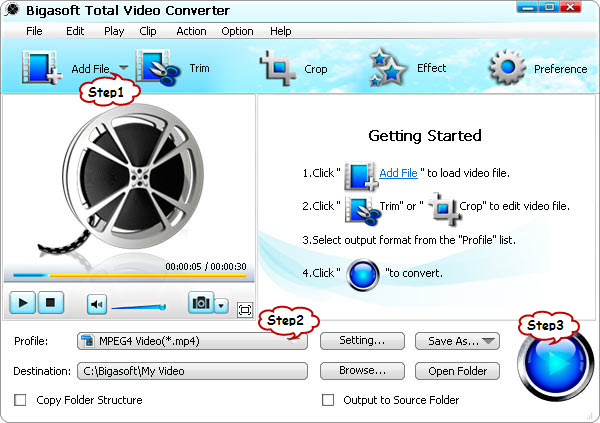
Step 2: Set output profile as iPhone 5 HD Video MP4
To convert HD video to 1080p HD video for iPhone 5, click the “Profile” drop-down button, then select “HD H.264/MPEG-4 AVC Video(*.mp4)” as output format from the “HD Video” category.
If your video is HD 720p video, you will need to manually set the video resolution to “1280*720”. Click “Setting…” to open the advanced setting windows, choose “1280*720” from the “Video Size” drop down.
If your video is under 720p, choose iPhone MPEG-4 Video (*.mp4) or iPhone H.264 Video(*.mp4) from the “iPhone” category.
Step 3: Convert MKV, AVI, MOV, VOB, WMV, MTS HD video to iPhone 5 HD 1080p MP4
Click “Convert” button to start video to iPhone 5 format conversion
Step 4: Transfer the converted MKV, AVI, MOV, VOB, WMV, MTS HD video to iPhone 5
When the conversion is finished, click “Open Folder” to locate the converted file and transfer them to iPhone 5. Hurry, now enjoy the high definition 1080p video on your iPhone 5.