Easy Guide to Convert MKV/MP4 AAC to MKV/MP4 with Dobly AC3 Audio on Mac or Windows
Overview
It’s very common for us to hold MKV and MP4 files in AAC audio sound as AAC is the commonly used codec in MKV or MP4 container. In most cases, MKV or MP4 files with AAC can be played with many media player and portable players.
However, MKV or MP4 files with AAC may not work very well on our Live:
- MKV or MP4 in AAC cannot be played with media players like WDTV;
- The audio of MKV or MP4 in AAC is lag behind of video;
- The audio quality of MKV or MP4 video in AAC is unbearable.
So, we will need to convert MKV or MP4 with AAC to MKV or MP4 AC3 stereo or MKV or MP4 with 6-channel AC3.
This article will guide you to batch and fast convert your MKV or MP4 files with AAC audio to MP4 or MKV in AC3 stereo or AC3 5.1.
How to convert MP4/MKV AAC to AC3 Stereo or AC3 5.1
Prepare: Free download ImToo Total Video Converter Ultimate.
Prepare: Free download ImToo Total Video Converter Ultimate.
Free download ImToo Video Converter Ultimate (Windows Version, Mac Version), install and launch it.
ImToo Video Converter Ultimate can convert various video to MP4 video with AC3 stereo and MP4 video with AC3 5.1, MP4 video with AAC stereo (2 channels), MP4 video with AAC 5.1(6 channels) and MKV with AAC or AC3 5.1 audio. In addition, it can convert various format video to AVI with MP3 or AC3 5.1, MOV with AAC 5.1 audio, MPEG-2 with AC3 audio as well as convert video and audio to audio only AC3 5.1, AAC 5.1, AIFF 5.1 and WAV 5.1.
The versatile video converter presets ready playback video for many devices like Apple TV, PS3, iPod, iPad, iPhone, Zune and more. So you can enjoy movies with excellent video and audio quality on your devices wherever you like.
ImToo Video Converter Ultimate supports batch conversion and uses super conversion engine which provides much faster conversion than you expected.
Step 1: Add MKV AAC or MP4 AAC files
Drag the video you want to convert into the interface of ImToo Video Converter Ultimate.
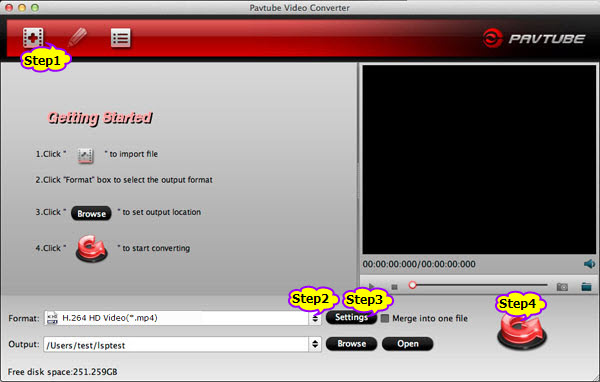
Step 2 Set output format
Click the little triangle beside “Profile” to open the profile drop-down list.
Choose HD H.264 MPEG-4 AVC Video (*.mp4)from “HD” section.
To convert Video for Apple TV, choose profile from “Apple TV” section.
Step 3 Customize audio codec from AAC to AC3
Click “Setting” to open “Advanced Setting” window.
Click “Advanced” tab. You will see three sections including “Video”, “Audio” and “Expert”.
In the “Audio” section, click “Audio Codec” drop-down and choose “AC3”.
If you source video is in 6 channels and you want get 5.1 AC3 surround sound , click “Channels” drop-down and choose “5.1”. Otherwise, do nothing.
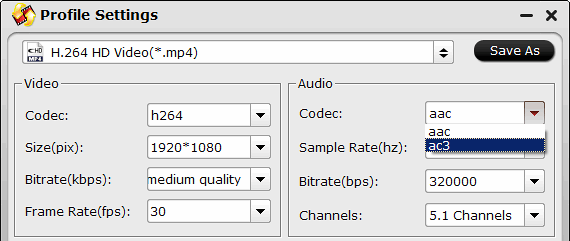
Step 4 Convert MKV AAC or MP4 AAC to MKV/MP4 AC3
Click the “Convert” button to start converting MKV AAC or MP4 AAC to MP4 with AC3 5.1 audio codec or MKV with AC sound.
Resources
Free download ImToo Video Converter Ultimate for Windows 35.8M
Free download ImToo Video Converter Ultimate for Mac 40.9M