Having problems of importing MP3 to iTunes? iTunes won’t add YouTube to MP3 files any more? Fear not. Your issue will be fixed here.
- Part 1: Caused Issues Why I can’t add MP3 to iTunes library?
- Part 2: Conversion Fix Method One: Convert MP3 to M4A by QuickTime one file by one file
- Part 3: Conversion Fix Method Two: Batch Convert MP3 to M4A by Aiseesoft Audio Converter
- Part 4: Final Fix: YouTube to MP3 conversion/downloaded files won’t import to iTunes – Wondershare AllMyTube
Part 1: Caused Issues Why I can’t add MP3 to iTunes library?
- Caused Issue 1: MP3 files are added but cannot be found
- Caused Issue 2: MP3 files may be corrupt
- Caused Issue 3: The unsupported ID3 tags
- Caused Issue 4: Your MP3 files are downloaded and converted from YouTube
Caused Issue 1: MP3 files are added but cannot be found
iTunes allows user to either Add a shortcut to iTunes or Add files to an iTunes folder. To add a shortcut to iTunes, in iTunes, choose File > Add to Library. Go to the location of the music. Select the files and choose Open. You can also drag and drop your MP3 files directly into iTunes.
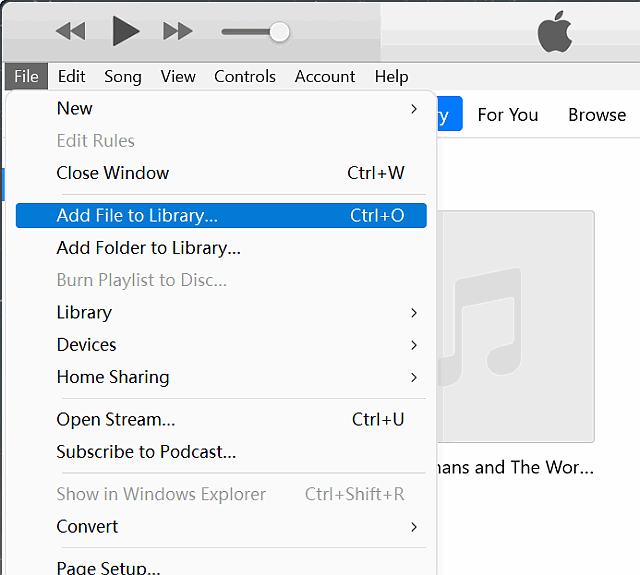
When you add songs, iTunes should automatically categorize them by name, artist, album, etc. Check that iTunes added the files by opening the Music option from the drop-down near the top left corner in iTunes. Choose Songs, and then click the Date Added column to view the most recently added songs.
To add files to an iTunes folder: Select Edit (PC) or iTunes (Mac) > Preferences > Advanced > Copy files to iTunes media folder. For example, if you drag a song called “letitgo.mp3” into iTunes with this setting enabled, it will go into a folder like this: C:\Users\[username]\Music\iTunes\iTunes Media\[artist]\[album]\letitgo.mp3.
Usually, when you add music to iTunes, what you see in the program are just references to the actual location of the files. For example, if you copy an MP3 from your desktop into iTunes, you’re not moving the file. Instead, you’re adding a shortcut to its location on the desktop.
If you move the original file, iTunes can’t find it and won’t be able to play it until you manually locate it again. One way to avoid this is to have iTunes copy music files into a dedicated folder. Then, even if the original is moved or deleted, iTunes still retains a copy of it.
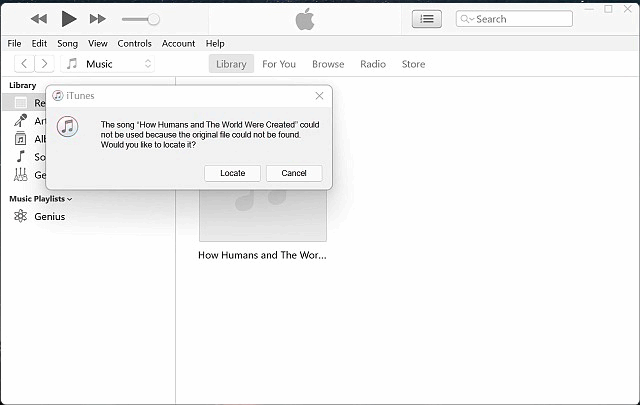
Caused Issue 2: MP3 files may be corrupt
Your MP3 files may be corrupt: Try to play your MP3 files with other players, like Windows Media Players, VLC on Windows PC, QuickTime Player on Mac Computer. If your files cannot played with other music or media player: I am afraid but your files may be corrupt. If the files are important to you, you can search Audio Repair tool to repair the MP3 files to add to iTunes.
Caused Issue 3: The unsupported ID3 tags
The unsupported ID3 tags: ID3 tags is used for storing information such as the title, artist, album, track number, and so forth. When iTunes fails to read the information of the MP3 file, the MP3 files will not be imported.
Caused Issue 4: Your MP3 files are downloaded and converted from YouTube
Since iTunes was updated to 12.12,it won’t accept most of YouTube to mp3 conversions anymore. If you download YouTube videos and convert them to MP3 and import them to iTunes, no matter drag and drop them to iTunes, or by “Add file to Library”, the MP3 files won’t import, add or open in iTunes. In this case, you can go over Part 3 or Part 4 in this article to fix the issue.
Part 2: Conversion Fix Method One: Convert MP3 to M4A by QuickTime one file by one file
iTunes won’t accept mp3 files that were downloaded. But if you convert it to a M4a it will be imported to iTunes. If you’ve purchased QuickTime Pro version, here is a fix that involves opening the song with QuickTime Player and then re-saving it as an iTunes compatible format to play as usual. As the conversion functions are only available for the Pro version, hence, if you use the free QuickTime Pro, please ignore this part and directly go to Part 3 or Part 4.
- Launch QuickTime Player.
- Drag or Open the MP3 file into QuickTime Player.
- From the File menu select “Save As”.
- Select “iPhone” as the Format.
- Click “Save” and let the mp3 file convert to an .m4v iPhone movie file.
- Locate the newly created .m4v file and rename the .m4v extension to .m4a to ensure iTunes treats it as audio, and drag that file into iTunes.
- Play the song in iTunes as usual.
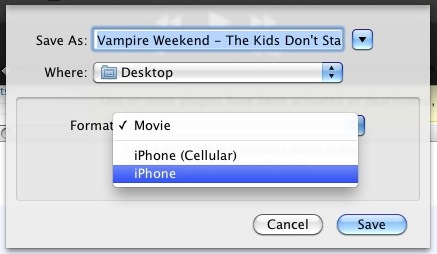
Part 3: Conversion Fix Method Two: Batch Convert MP3 to M4A by Aiseesoft Audio Converter
Aiseesoft Audio Converter is a professional audio converter which can help you fast, batch convert between any audio format including MP3, WAV, M4A, WMA, AIFF, FLAC, APE, M4A, AAC, AC3, OGG, AUD, CAF, Apple Lossless ALAC etc. on Mac or PC. In addition, the audio converter can convert video to audio and extract music from video MP4, MOV, AVI, MPEG, MPG, 3GP, DivX, Xvid, ASF, VOB, MKV, WMV, H.264, 3G2, FLV, MOD, TOD, MTS, WTV, WebM, etc. and then convert to any audio format like MP3, M4A as you want.
The Audio Converter is also built-in a wonderful audio editor, which you can merge lots of audio tracks into one file, split music file, increase audio volume and edit ID3 tags, etc.
PrePare: Download Aiseesoft Audio Converter
Free download Aiseesoft Audio Converter(for Windows, for Mac). Install and launch the program.
Note: The audio Converter is a paid program with a trial limit – only half of each file can be converted. To use the full program, you can pay for license code from the “Order Now” link in the program to finish registration.
Step 1: Import MP3
Press on “Add File” button to add MP3 files or other audio files to the program. You can simply drag & drop your audio files to load to the Audio Converter.
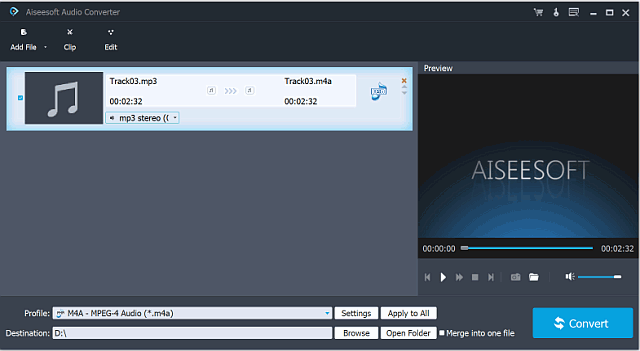
Step 2: Set output format
To convert MP3 to M4A, click on “Profile” drop-down. In the “General Audio” category choose “M4A-MPEG-4(*.m4a)” as the output profile.
Step 3: Set audio bitrate
Click on “Settings” to open the “Profile Setting” popup, where you can set the audio bitrate to 320kbps, 192kbps.
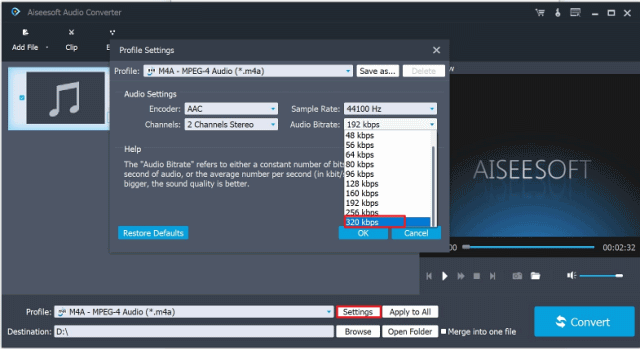
Step 4: Start converting
Press on “Convert” button to start converting converting AU to MP3, WAV, or convert to AU from other audio files.
Locate the newly converted .m4a files drag those files into iTunes. Play the songs in iTunes as usual.
Part 4: Final Fix: YouTube to MP3 conversion/downloaded files won’t import to iTunes – Wondershare AllMyTube
iTunes won’t no longer opens the MP3 files converted by the YouTube to MP3 converter on your end since the update of 12.12? Don’t worry. You can still enjoy wonderful YouTube music on the go as always by the help of Wondershare AllMyTube.
Wondershare AllMyTube is powerful YouTube downloader and YouTube converter for Mac and Windows. It can download video from Youtube and also another 1000+ video sharing sites like Dailymotion, Vimeo as well as convert to desired video or audio format for offline access or playback on your mobile devices.
Prepare: Download AllMyTube
Download YouTube to MP3 Converter – Wondershare AllMyTube (for Windows, for Mac). Install and launch the program.
Step 1: Browse the YouTube video that you want to convert to MP3 music
Launch Internet Explorer or Firefox or other web browser and open the YouTube video that you want to convert to MP3.
Step 2: Start YouTube to MP3 conversion
AllMyTube offers two ways to download and convert YouTube to MP3.
Method 1
If you install the browser plugin while installing AllMyTube, from the drop down menu of the integrated “Download” browser plug-in button, select “Only Audio” to instantly start extracting your audio from YouTube video.
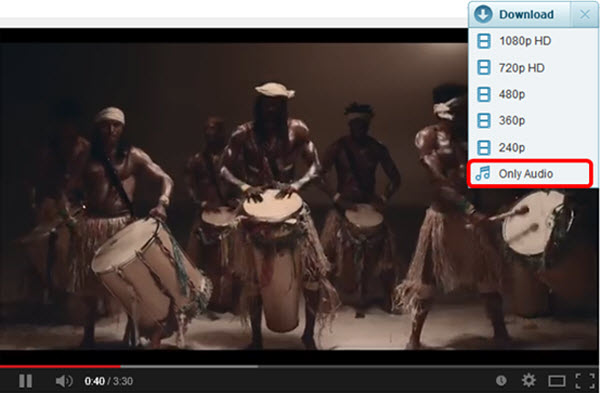
Method 2
Download the audio via copy/paste your YouTube video URL: Copy the URL of the YouTube video and click the drop down “YouTube MP3” button from “+ Paste URL” Downloading menu.
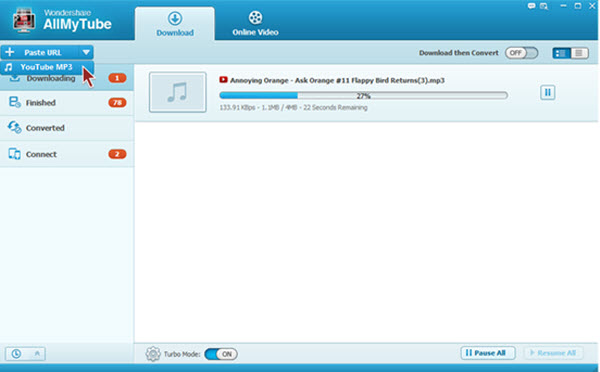
Finally, locate the newly converted mp3 files, drag and drop those files into iTunes.
Thanks!!!!!
Glad to be of help. Let TechiSky know if you have any issue.