Knowledge Base
VOC files store digitized wave sounds, including the speech used in cutscenes and monster sound effects. RCA Digital Recorders uses VOC file format to store recordings. VOC files from RCA digital voice recorder will not play in Windows Media Player, iTunes, QuickTime, or any other media software you probably already have. Luckily, the VOC to MP3 converter in this article can convert RCA VOC files into MP3 or WAV which can be emailed, burned on a CD, or listened to with common media player software.
VOC to MP3 Converter
VOC to MP3 Converter can fast and batch convert VOC to MP3 and any other audio formats including convert VOC to WAV, MP2, M4A, RA, WMA, AAC, AC3, OGG, FLAC, AU and so on. It also can convert VOX, QCP, AMR, AWB, FLAC, OGG, SHN, TTA, MPC, PCM, APE and etc to MP3, WAV, and WMA and so on. In addition, it can extract audio from all kinds of video formats and save as MP3, WAV, FLAC, WAV, AC3, etc.
VOC to MP3 Converter for Windows supports Windows 8, Windows 7, Windows Vista, Windows XP, Windows 2000. VOC to MP3 Converter for Mac supports Mac OS X v10.4 Tiger), 10.5(Leopard), 10.6(Snow Leopard), 10.7(OS X Lion), 10.8(OS X Mountain Lion), Mac OS X 10.9 (Mavericks) and 10.10(Yosemite).
How to convert VOC to MP3 on Windows or on Mac?
Step 1: Free download VOC to MP3 Converter – Faasoft Audio Converter. Install and launch it.
Step 2: Add VOC files
Click on “Add File” button to add VOC files to VOC Converter. Or simply drag your VOC files or the folder where you VOC files are to the program interface.
Step 3: Set desired output audio format
Usually the default output format is just MP3 format, to convert VOC to MP3, simply ignore this step.
If you want to convert VOC to WAV, WMA, M4A or any other of your desired audio format, click the “Profile” drop-down button to select your desired one from the “General Audio”.
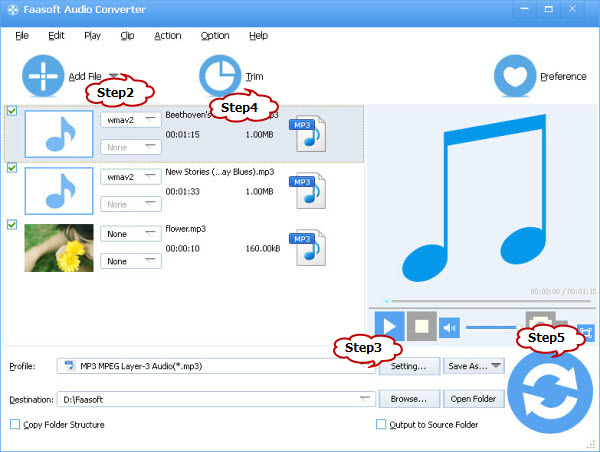
Step 4: Edit VOC files (Optional)
Merge several VOC files into one: In the task list, select the VOC files that you want to merge; then in the context menu, click “Merge Selected into one”.
Increase VOC Audio Volume: Click “Setting…” button, the “Advanced Settings” Window will pop up right beside the main window. In the “Advanced Settings” Window, click “Advanced” tab, and then go to “Audio” column, click 100% tab on the right side of volume to select preferable volume ratio from the drop-down list or just enter the desired volume ratio like 300%, 400%.
Trim VOC file: Click “Trim” button to open the “Trim” Window. Set the “Start Time” and “End Time” for your preferable VOC segment or just drag the slide bar to the accurate position to achieve it. Then click “OK” to apply the setting.
Step 5: Start VOC to MP3 conversion
Click “Convert” button to start and finish converting VOC to MP3 or any other audio formats
I need “live chat” or instruction for my issues. I have purchased the software and continue to have problems converting files
Vanessa, thanks for your comments. I emailed you with instruction for live chat.
file not supported when i started to convert my voc file to wav
Thanks for your comments. Can you please send a sample file to techisky@gmail.com. We will check it for your. Let me know if you have anything.