If you have some record CAF files from certain iOS app or lossless CAF files produced by Soundtrack Pro or Logic Studio and want to convert CAF to WAV, WAV 24bit, WAV 5.1 channles, you can follow the guide below to solve your issue.
The software in this article works on Windows 10, Windows 8, Windows 7, Windows Vista, Windows XP, Windows 2000 and Macos High Sierra, Sierra, OS X 10.11 EL Capitan, 10.10 Yosemite, 10.9 Mavericks, etc.
The software in this article uses a trial-ware application that allows conversion of half of each file.
How to Convert CAF to WAV, 24bit WAV, 5.1 Channels on Windows/Mac?
Step 1: Download, install and launch Aiseesoft Audio Converter
Download Audio Converter (for Windows, for Mac) and then launch the software.
Step 2: Add CAF files to CAF to WAV Converter
Click on the “Add File” button or drag CAF audio files or the folder where your CAF files are directly to the interface of Aiseesoft Audio Converter.
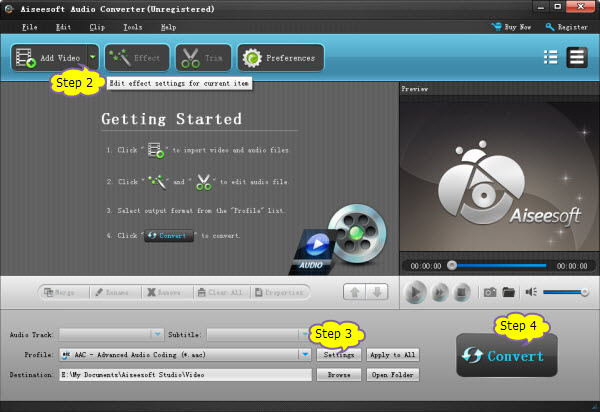
Step 3: Set output format as WAV
Click the drop-down button right beside “Profile”, under the “Lossless Audio” category, choose output format as “WAV – Waveform Audio (*.wav)”.
Click “Browse” to specify the destination folder.
Customize Audio settings
Click on “Settings” to open “Profile Settings” window. In the “Encoder” drop-down under “Audio settings” section, choose 24bit WAV
If your source audio files are 5.1 channels CAF (6 channels), you can convert your audio to 5.1 channel. From “Channel” drop-down choose 5.1 channels.

Step 4: Start convert CAF to WAV, WAV 24bit, WAV 5.1 channels
Press “Convert” button to start the CAF to WAV conversion. It will be finished with high output quality and fast converting speed.
After the conversion is done, click “Open Folder” in the bottom of the software interface to locate the converted file.
Related Articles
CAF Converter: How to Convert CAF to MP3?