Download, Convert YouTube Video for Easy Add to iTunes on Mountain Lion
Overview
This article describes a step-by-step guide to download, convert to import YouTube to iTunes on Mountain Lion. Then it is just easy to play YouTube in iTunes or transfer YouTube video or music files to iPad, iPod, iPhone, Apple TV, iMovie, Final Cut and more
This guide applies
- Download and save YouTube videos on Mountain Lion;
- One step download and convert YouTube videos to iTunes movie format to add YouTube to iTunes on Mountain Lion;
- One step to download YouTube music video and convert to iTunes audio format to import YouTube music to iTunes on Mountain Lion
- Convert various video formats like AVI, MKV, WMV, MP4, 3GP, MPG, WTV, FLV, F4V, SWF, MTS, AVCHD, MXF and etc to iTunes video or audio format so as to add to iTunes on Mountain Lion
- Convert various audio formats including FLAC, OGG, APE, SHN, CAF, QCP, WMA, MP2, WAV, CUE, PCM and more to iTunes audio format in order to transfer to iTunes on Mountain Lion
Step 1: Free Download Bigasoft YouTube Downloader for Mountain Lion
Step 2: Add YouTube video URL(s)
Install and launch YouTube to iTunes Downloader and Converter for Mountain Lion on your Mac. Click on the “Add a URL” button to import YouTube videos. You can either copy and paste video URL or drag and drop video thumbnail.
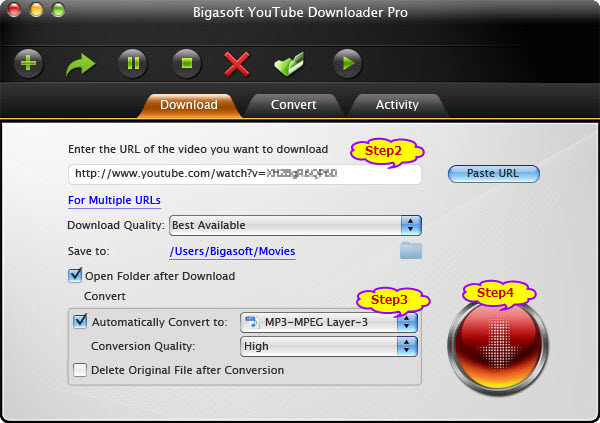
Step 3: Set iTunes supported MP4 or MP3 format
Click on “Automatically Convert to” drop-down list to pick up the target format as MP4-MPEG4 Video(*.mp4) or MP3-MPEG Layer 3 (*.mp3) from “General Video” or “General Audio” category.
Click on “Save to” to set the save path on your computer of the downloaded YouTube Videos.
Step 4: Start Download and Converting
When all is set, click big blue “Download Now” to start download YouTube videos and convert YouTube to iTunes video MP4 or audio MP3.
In the “Activity” tab, you are enabled to get access to the video downloading and converting status. Information such as title, duration, size, target format, current status and speed are approachable. In addition, you can resume, pause or delete tasks by clicking on the “Start task”, “Pause task”, “Delete task” button, etc.
Step 5: Import YouTube to iTunes
After the downloading and conversion is done, locate the downloaded and converted video or audio and drag and drop them to add to iTunes.
Play YouTube in iTunes on Mountain Lion or on iPad/iPhone/iPod/Apple TV
After Import YouTube to iTunes, just play YouTube video or audio in iTunes or sync them to iPad, iPhone, iPod, Apple TV.
